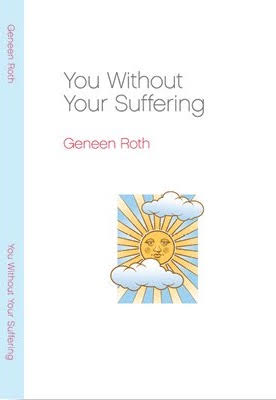On this page is all the information you need to join us for the two Zoom session in our special Introductory Program with Geneen Roth and Lauren Matthews.
Please read this information carefully, so you are prepared to get the most out of our time together and the deep immersion in Geneen's program and practices.
Saturday - August 10 - CONNECTIONS
10:30 am PT – Morning Session
Join Zoom Meeting:
https://us02web.zoom.us/j/86011225066?pwd=8LD0vH9WOnSqL9lNLLTFxNqeHlWRI7.1
Meeting ID: 860 1122 5066
Passcode: 561300
One tap mobile:
+16469313860,,81550629402#,,,,*054308# US
+19292056099,,81550629402#,,,,*054308# US (New York)
Dial by phone (audio only):
+1 669 900 6833 US (San Jose)
1:30 pm PT – Afternoon Session
Join Zoom Meeting:
https://us02web.zoom.us/j/88407999848?pwd=uEBPBlg2nHd5CIKhJ5U3oSv6rsaE3w.1
Meeting ID: 884 0799 9848
Passcode: 934395
One tap mobile:
+19292056099,,85355741157#,,,,*505662# US (New York)
+13017158592,,85355741157#,,,,*505662# US (Washington DC)
Dial by phone (audio only):
+1 669 900 6833 US (San Jose)
ENTERING A SESSION:
- Login to the session 5-10 minutes early. We will start each session as scheduled and on time.
- When you login, you will enter a "Waiting Room" and will be admitted to the meeting room when the session starts.
- When admitted to the Meeting Room, stay muted, turn your video on, settle in, listen to the music and wait for Geneen to start the session.
- Rename yourself (if needed) so you can be easily identified -- first name and last name initial are fine. To rename: Click on "..." in the top right corner of your video screen thumbnail and select Rename.
- If you arrive late, you will admitted from the waiting room automatically. Make sure you are muted and turn your video on when you join a session.
SCHEDULE - By Time Zone
Clink the time zone below to see the day's schedule your time zone:
Other Time Zone Locations: Please use the following time zone conversion app to confirm your meeting times. Use the Pacific Time Zone when converting. https://www.timeanddate.com/worldclock/converter-classic.html.
USING ZOOM
Download the ZOOM APP: Sign up for a Basic (free) ZOOM account ahead of time at -- https://zoom.us -- and download the ZOOM APP to your computer, laptop, iPad or Smart Phone. This is important to be able to fully participate in the weekend, for breakout small groups and other interactions with Geneen and the retreat students.
Update your ZOOM APP: If you have the ZOOM APP, make sure you are using the most recent update. Updates are found in the ZOOM APP, in preferences. This is important to activate the side-by-side view when in dialogue with Geneen and other connection tools (see below).
Recommended Device: We recommend that you use a computer (laptop or desktop) WITH VIDEO capability or an iPad/wifi tablet. Using a smaller device (e.g., smart phone) will not allow you to be with and see Geneen and other students easily. Dial up phone connection (audio only, no video) should ONLY be used in an emergency: your WiFi goes down, power outage, etc.
Signing In to ZOOM Session: Click on Join Meeting in the ZOOM APP and enter the unique Meeting ID. You will then be prompted to enter the unique Password A pop up window will ask you to "allow" the ZOOM APP. Make sure you "ALLOW".
Use Your Name: Please use First Name (or nickname) and Last Name linitial so you can be easily identified. Do NOT use an unknown name (e.g, iPhone, iPad, Sally’sPhone, etc.). You can rename yourself when you enter each session.
ZOOM Controls: Become familiar with the following ZOOM control buttons/features:
- Participants: On the tool bar at the bottom of the video screen you’ll see “Participants”. Click on that to activate a right column that lists the host and student names and gives you access to tools: Mute/Unmute, Chat, etc.
- Mute/Unmute: Stay muted during sessions. The Mute/Unmute buttons are located in the ZOOM system: on bottom video control bar (mic icon), in participant list (next to your name), on Video Thumbnail (click on 3 dots for dropdown list). Geneen or Lauren will let you now when you may Unmute.
- Video On/Off: Keep your video ON during sessions. Video controls are located: on bottom video control bar (video icon), in participant list (next to your name), on Video Thumbnail (click on 3 dots for dropdown list)
- TURN OFF VIDEO … if you need to move/adjust your computer screen.
- Do feel free to move around, or stretch, or otherwise take care of yourself.
- Raise Hand: Used to indicate that you would like to speak (when asked): "raise hand" icon is located in the "Reactions" icon on the control bar beneath the ZOOM Video screen. If you Raise Your Hand, STAY MUTED until Geneen asks you to speak.
- Rename: If you are not identified by your name, you can do it manually while logging into a session. You can also rename yourself: in participant list (next to your name “More”) and on your Video Thumbnail (click on 3 dots for dropdown list).
- Chat: We will use the Chat during sessions sparingly:
- Answer requests from Geneen
- Share reactions/comments at the close of a session
- DO NOT use the chat to make random comments/side conversations during a session
- Alert Judy (via direct message) of a problem/need
How to View on ZOOM: There are two ways to view the sessions on ZOOM. Speaker and Gallery (button at top of video screen, toggles on/off). We suggest that you experiment and toggle between the two:
- Speaker View: This will feature whomever is talking as large on the screen and thumbnails of a few of other students at the top of the video screen. This is the BEST VIEW when Geneen is speaking at length.
- Gallery View: This will show many thumbnail screens of everyone … Geneen and all the participants. Because there will be many of us together, there will be several screens with lots of faces. We encourage you to click through the screens (arrow button on the side) to view other screens, other faces.
BREAKOUT GROUPS: During our sessions, we will be using small breakout groups (2+ students per group), as directed by Geneen or Lauren. Breakouts are used to work interactively with other students in a separate “room”. Here’s what you need to know to enter and “be” in a breakout group:
- You will be given clear directions on what you will be doing in the breakout group and how long each student will have to speak in the group.
- When the breakout group is activated, you will be moved into a small group.
- A message from ZOOM will pop-up to “Accept” the invitation to join. Always ACCEPT … as it will take extra time to manually move you into a group.
- Make sure you are UNMUTED while in the group and your video is ON.
- Once in a small group, stay there until the group ends.
- HAVE A TIMER: Each student will have a set number of minutes to talk within the group. Please use and set your timer (or identify a “Time Keeper” for your small group) so that everyone gets an opportunity to talk within the group. You will NOT receive “time to change to the next person” messages from me … so self-timing is important.
- ENDING BREAKOUT GROUPS: A broadcast message will announce when the group is closing. You will have 30 seconds to finish up. Do NOT click to return to main session until the group has completed, but after 30 seconds, by magic you’ll be back in the big meeting room.
- RE-ENTERING the MEETING: Make sure you are MUTED. Please settle and wait for everyone to return and for Geneen to restart the meeting.
Trouble Shooting ZOOM: Should problems will arise, here are a few tips:
- Screen Freezes or Lose Connection: If you are dropped from a session, use the connections for the session to re-enter … found on this HOME PAGE. I've found it's best to close your browser window BEFORE attempting to login again. Stay calm, keep trying, as you will get back in!
- Audio Problems: Make sure you have the volume UP on your computer or device. If you have low volume on your device, using a headphone will help increase the volume.
- Video Problems: Again, depending on the bandwidth of your WiFi/internet connection, the video may appear blurry.
NEED HELP? If you have a problem or question (technical, personal, other), please do reach out to us. We’re always here to help. As I, Judy, am the main person to contact … and am also the main technical support during sessions, please use the following different ways to contact me, depending on the urgency and/or nature of the problem/issue/question:
-
- Text: 703-401-0817 for more urgent issues during a session (need an answer in minutes), text me at: 703-401-0871. Be sure to start the text with YOUR FULL NAME so I can know quickly who is texting me.
- When we are NOT in session, I am available by phone at 703-401-0871 or by email at retreats@geneenroth.com